Why Every Data Professional Must Master Pandas String Methods
Meet Julius: The AI Data Analyst That Works with You and for You
What if you could clean data, write SQL queries, or build charts simply by typing plain English? That's exactly what you can do with Julius. Julius changes the game.
With Julius, you can:
Start in seconds: No coding or setup required. Just connect your data and ask questions in plain English.
Create stunning charts instantly: Turn insights into visuals that speak for themselves.
Connect all your data sources: From spreadsheets to databases to business tools like Google Drive, Julius integrates seamlessly.
Go deeper when you want: Switch to R, Python, or SQL anytime for advanced analysis.
Tackle complex problems: Built with advanced capabilities that generic AI tools can’t match.
Collaborate in real-time: Share insights across your team instantly.
Whether you’re predicting customer churn, attrition, analyzing financials, or tracking business KPIs, Julius delivers results in seconds, not hours.
Try Julius for free today and see why it’s trusted by professionals at Princeton, BCG, Zapier, and more.
Try Julius for Free: Click here to visit
Introduction
One of the things I love about pandas is that it’s a tried-and-tested library. Is it perfect? Not at all; nothing is. But it was designed to handle many different types of data, and one of the most important formats we often encounter is text data. If you work with data, sooner or later you’ll need to manipulate text. The challenge is that text data rarely comes clean. Trailing spaces, inconsistent casing, mixed structures, unwanted characters, and punctuation are common problems that make raw text unusable.
Before text can be fed into machine learning models, sentiment analysis, or visualizations, it needs to be cleaned and standardized. In this article, I’ll give you a glimpse into the powerful tools pandas provides for wrangling messy text into usable form.
Pandas .str Accessor
Before diving into specific methods, let’s clear something up: all the text functions we’ll use in pandas are accessed through the .str accessor. Think of it as a gateway. Once you call the .str attribute on a Series, you access a whole suite of string manipulation methods. Let's look at an example:
The example demonstrates how the .str accessor in pandas enables vectorized string operations on an entire Series. In the code, a Series of names is created with one missing value, and the .str.count("Aaron") method is applied (notice that we access count via the str attribute). This function checks each element and counts the number of times the substring "Aaron" appears. As a result, the first entry returns 1 because it matches, the missing value safely returns <NA> instead of causing an error, and the other names return 0 since they don’t contain the substring. Importantly, using the str attribute allows string functions to be applied across an entire Series at once, without writing loops. This example shows that .str allows you to apply string methods across a Series efficiently, while also handling missing data gracefully. We will use this method to access other important pandas string methods.
Leading and Trailing Spaces
Leading and trailing spaces are such a big problem in text data. Trailing and leading spaces are simply extra spaces that appear at the beginning (leading) or end (trailing) of a text string. For example:
" Hello" has leading spaces
"World " has trailing spaces
" Good morning " has both
They are a problem in text data because computers treat "hello" and " hello" as different strings, even though to humans they look the same. This can cause issues such as:
Failed matches or joins (e.g., "Peter" != "Peter " when merging datasets)
Incorrect groupings (e.g., counting "USA" and "USA " as two separate categories)
Unexpected results in searches or filters (queries may miss values that look identical but contain hidden spaces)
In short, trailing and leading spaces create silent inconsistencies in datasets, which can lead to errors in analysis, faulty aggregations, and incorrect visualizations. That’s why one of the first steps in cleaning text data is usually to remove them. Pandas provides several string methods to use to remove trailing and leading spaces. Let's look at these methods using a small dataset:
To check if any of the rows in the customer review column have leading or trailing spaces, we use the startswith() and endswith() methods of the .str attribute. The methods will check if any of the rows have spaces at the beginning or the end. Only the rows with the spaces will be returned.
Here we have three rows with leading and trailing spaces. To remove the spaces, pandas provides some options.
In this code, we have three string methods for removing leading and trailing spaces:
str.lstrip(): This method removes only leading spaces. Use it if you want to remove only leading spaces.
str.rstrip(): This method removes only trailing spaces. Use it if you want to remove only trailing spaces.
str.strip(): This is arguably the most important method, as it removes both leading and trailing spaces.
Once the spaces have been removed, we can confirm if all the spaces have been removed by comparing the original text with a cleaned version of itself. The code below compares the original text with the stripped version, row by row. If they are different, it means the original value had extra spaces. The result is a Series of True (spaces found) and False (no spaces). Since True is treated as 1 and False as 0, summing gives the total number of rows that had leading or trailing spaces.
The results show that we no longer have any leading/trailing spaces in the column.
Splitting Text into Multiple Columns
Believe it or not, sometimes you have to split text into multiple columns. Often, a single column contains multiple pieces of information. For example, you may have a column with names and countries. To make the dataset more structured and easier to analyze, you may have to split the text into multiple columns, one for name and another for country. Splitting text into multiple columns is also necessary to tokenize words or sentences into separate pieces for preprocessing.
To split text into multiple columns, we can use the split() method. Let's say, as part of exploratory analysis, we want to extract the first word of the customer review column. Here is how we use the split() method to split the text into multiple columns:
By default, the .split() method uses spaces to separate text into parts. In the example, we passed [0] after .str.split() to select the first element from the split, which corresponds to the first word in the string. You can also provide a custom delimiter, such as a comma, to specify exactly where the text should be split.
In our case, the text was divided into multiple columns, and we extracted the first word. This can be particularly useful in machine learning, where the first word may serve as a categorical feature. For instance, models might learn that reviews beginning with words like "Great," "Affordable," or "Excellent" are often associated with positive ratings.
Replacing Words or Phrases
Sometimes you may have data in a different casing. For example, in the customer review column, "poor Quality and late delivery" starts with a small letter 'p', and the second word starts with an upper 'Q.' As part of data cleaning, we can replace these two words with words with proper casing.
The 'clean_review' column in row two contains text in proper casing. This type of operation is common when wrangling text data to ensure consistency in spelling, casing, and formatting before doing further analysis (like sentiment analysis or text classification).
Convert Words to Title Casing
With pandas, you can also convert each word in a string to title case (first letter uppercase, the rest lowercase). This helps keep text uniform and readable, especially if you have mixed casing in your dataset. However, it is important to note that title casing is usually appropriate for names, product titles, cities, or addresses where consistent formatting is important.
Let's use it on the customer review column to demonstrate how it works:
You can see that the text in the title_case_review column is now in title case.
Wrap-up
What we’ve covered here is just a glimpse of the powerful string-handling capabilities that pandas provides. Beyond the methods we explored, there are plenty more ones, such as .lower(), .upper(), .rsplit(), and .removesuffix(), that can help you clean, format, and transform text data efficiently. If you work with data, mastering these string methods isn’t optional—it’s essential. Most real-world datasets contain text, and text is often messy. The better you are at wrangling it, the smoother your analysis, modeling, or visualization will be.
So keep experimenting, dig deeper into the pandas documentation, and practice on real datasets. The more you explore, the more confident you’ll become. Thanks for reading, and happy wrangling data!



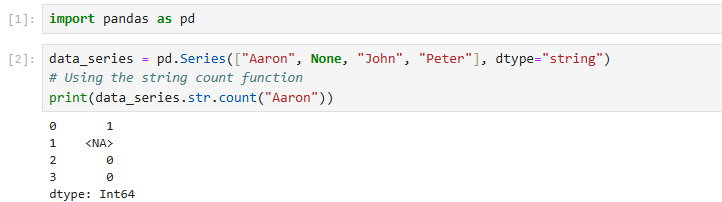
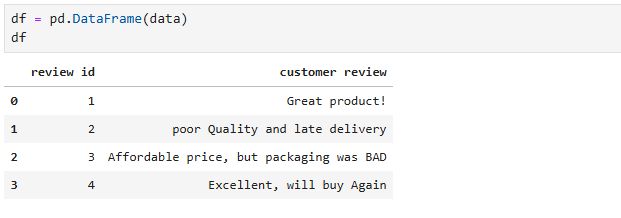





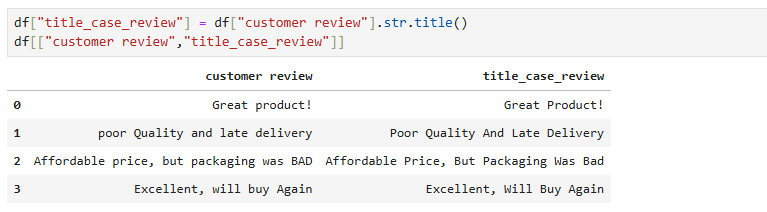
I remember the first time I ran into messy text data—it felt like trying to read with smudged glasses. Took me forever to realize the real work wasn’t the analysis, but the cleaning.
What clicked for me later was this: string methods aren’t just about fixing text, they’re about building clarity into the whole process. Once the system is clean, everything else—joins, groupings, even storytelling with the data—flows so much smoother.